Some of the tutorials here at Ecommerce Pulse require you to edit the CSS for your Shopify theme. If you're not a web developer, you may not be sure how to edit this, so this post will simply show you where to go to find it.
1. Log in to your Shopify Admin.
2. In the sidebar on the left, click on "Online Store."
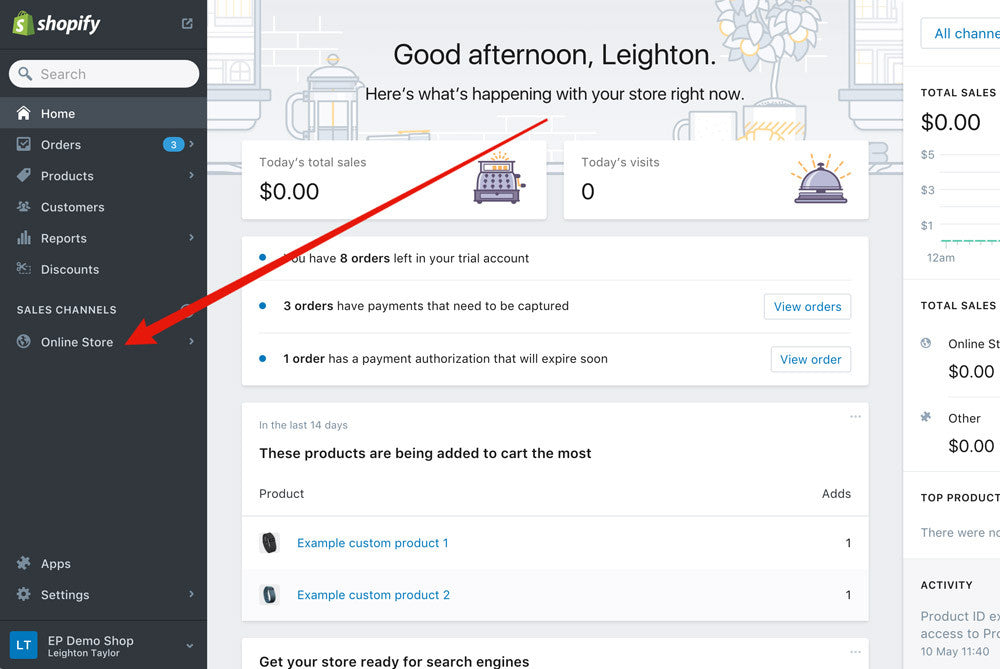
2. You'll be on the "Themes" page by default. Click on the "..." button for your currently published theme, then click "Edit HTML/CSS."
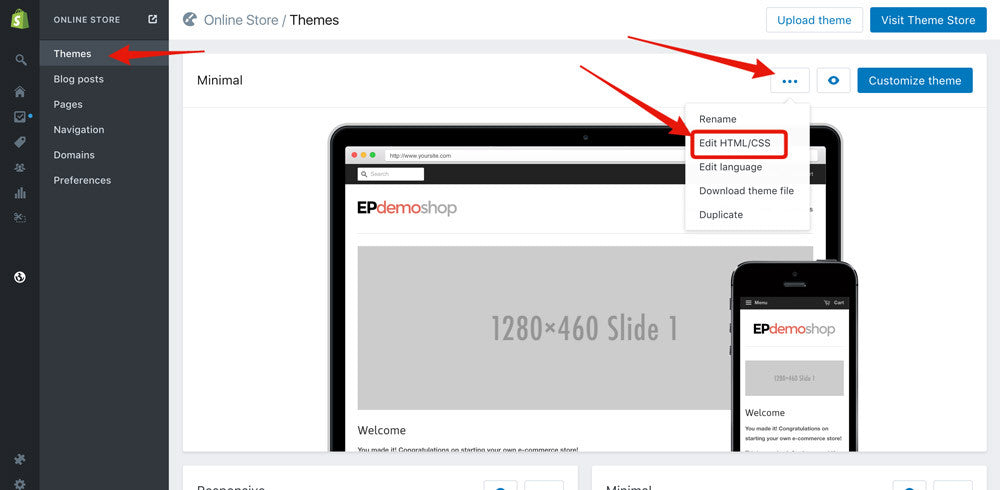
3. On the left side, scroll down to the Assets folder, then click on it and click on the CSS file. It will probably be named something like style.css.liquid or theme.css.liquid, although this may vary depending on which theme you are using.
Many themes now use SCSS, so it may look something like this: "style.scss.liquid" or "theme.scss.liquid." If you don't see a file with this name, look for another file that ends in ".css.liquid" or ".scss.liquid." This is the file you'll be editing to add your CSS.
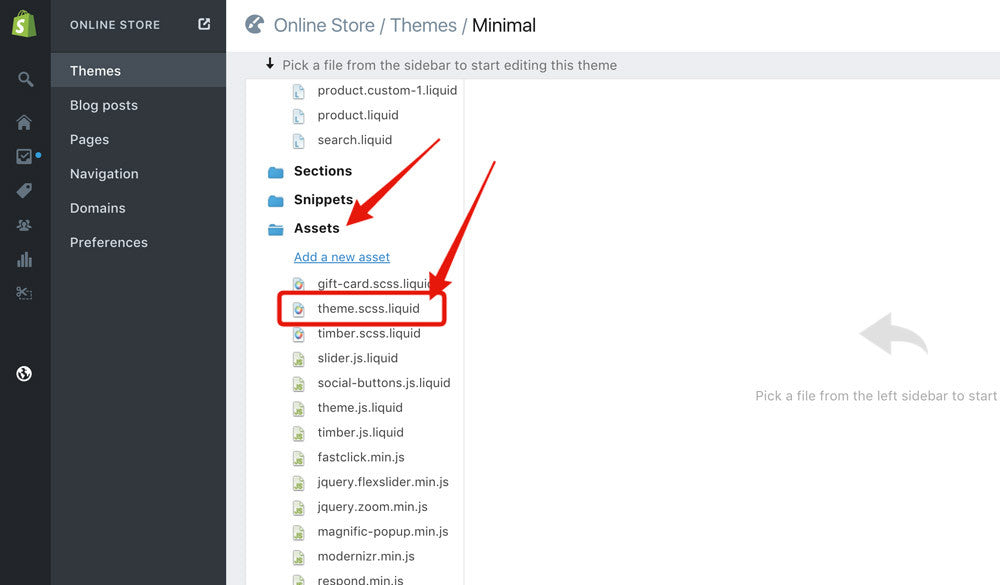
4. Add your CSS!
If you are following another Shopify tutorial on Ecommerce Pulse, go back to that page now to continue the tutorial. Note: To avoid interfering with the existing CSS, I suggest scrolling down to the bottom of the file and adding CSS there.